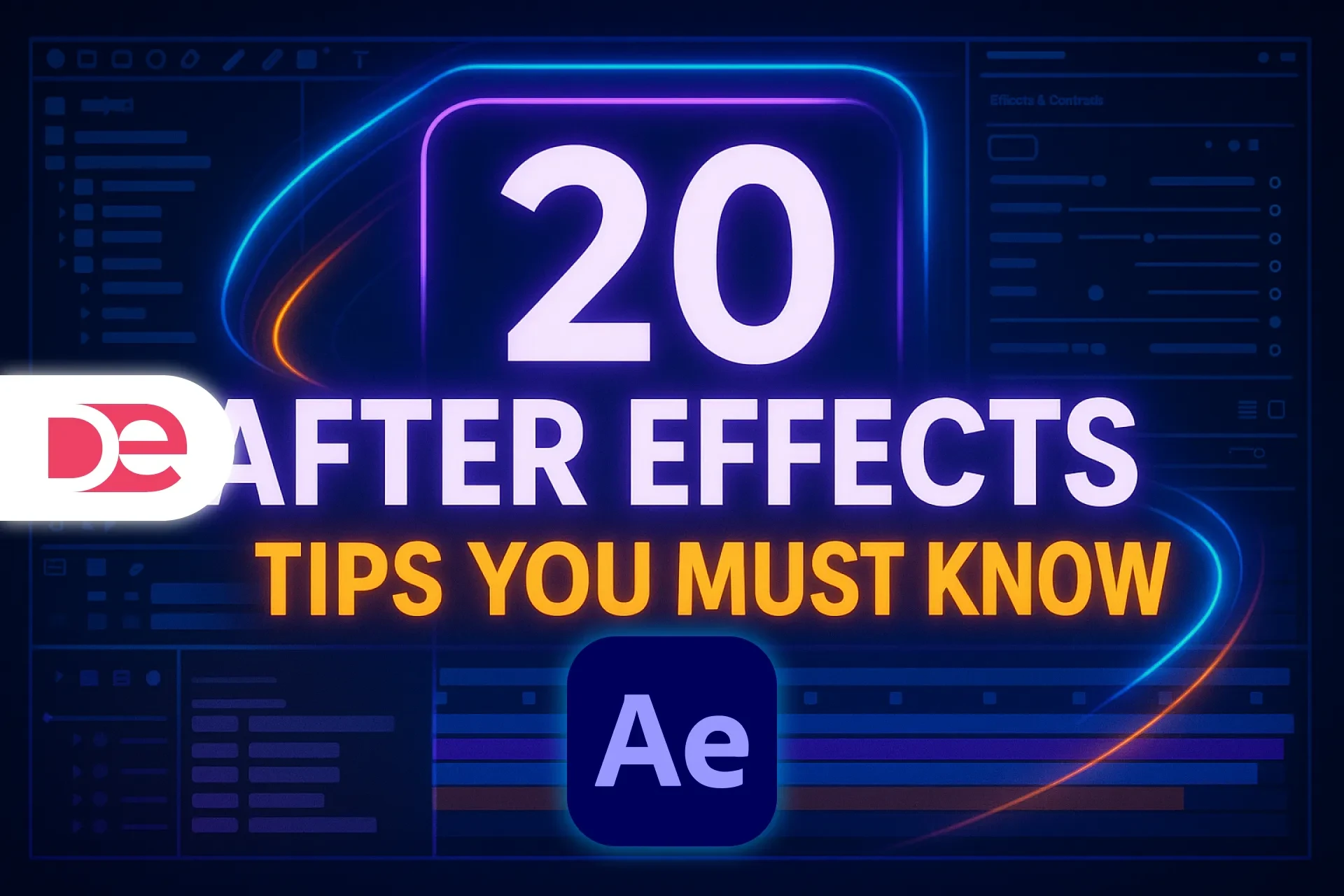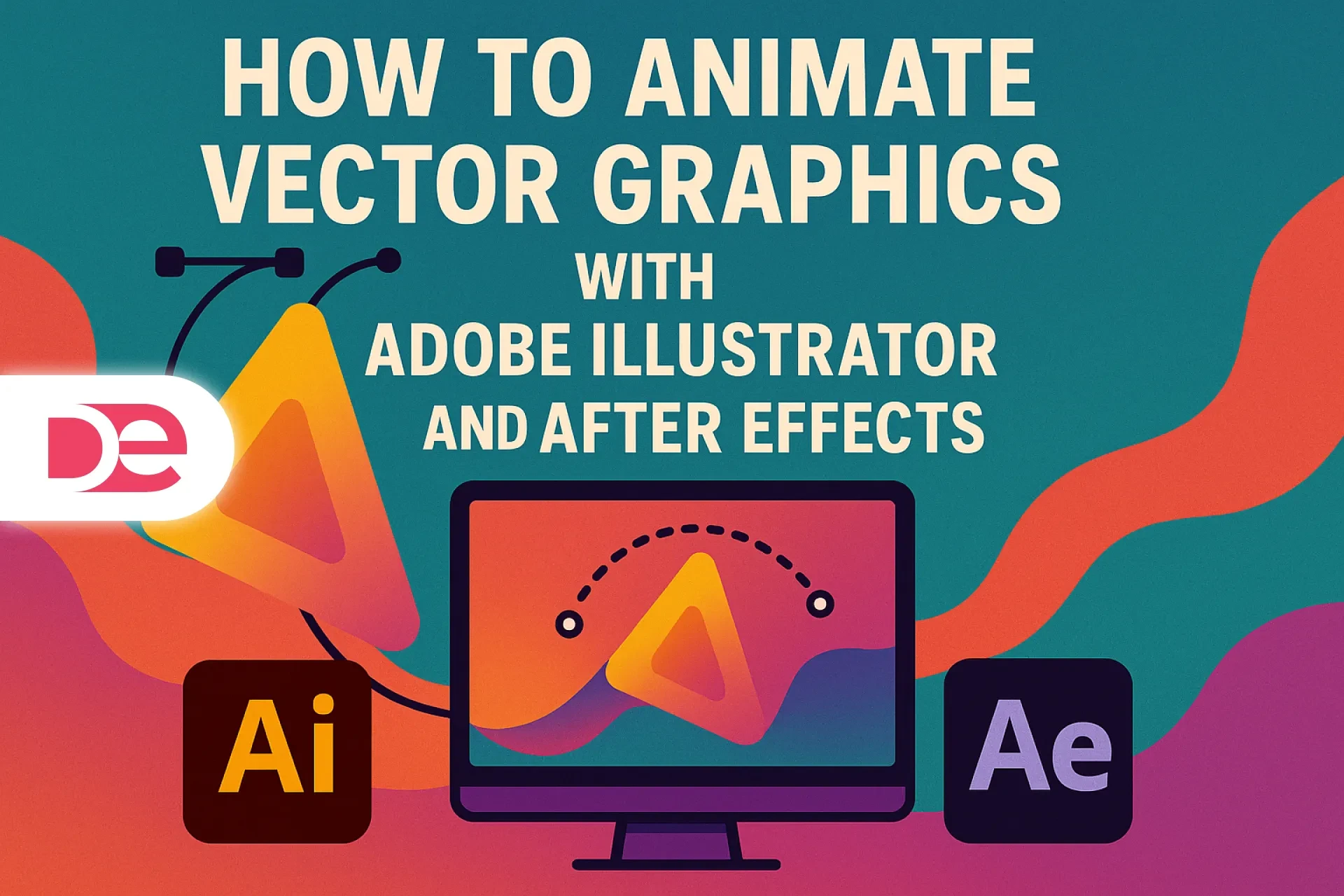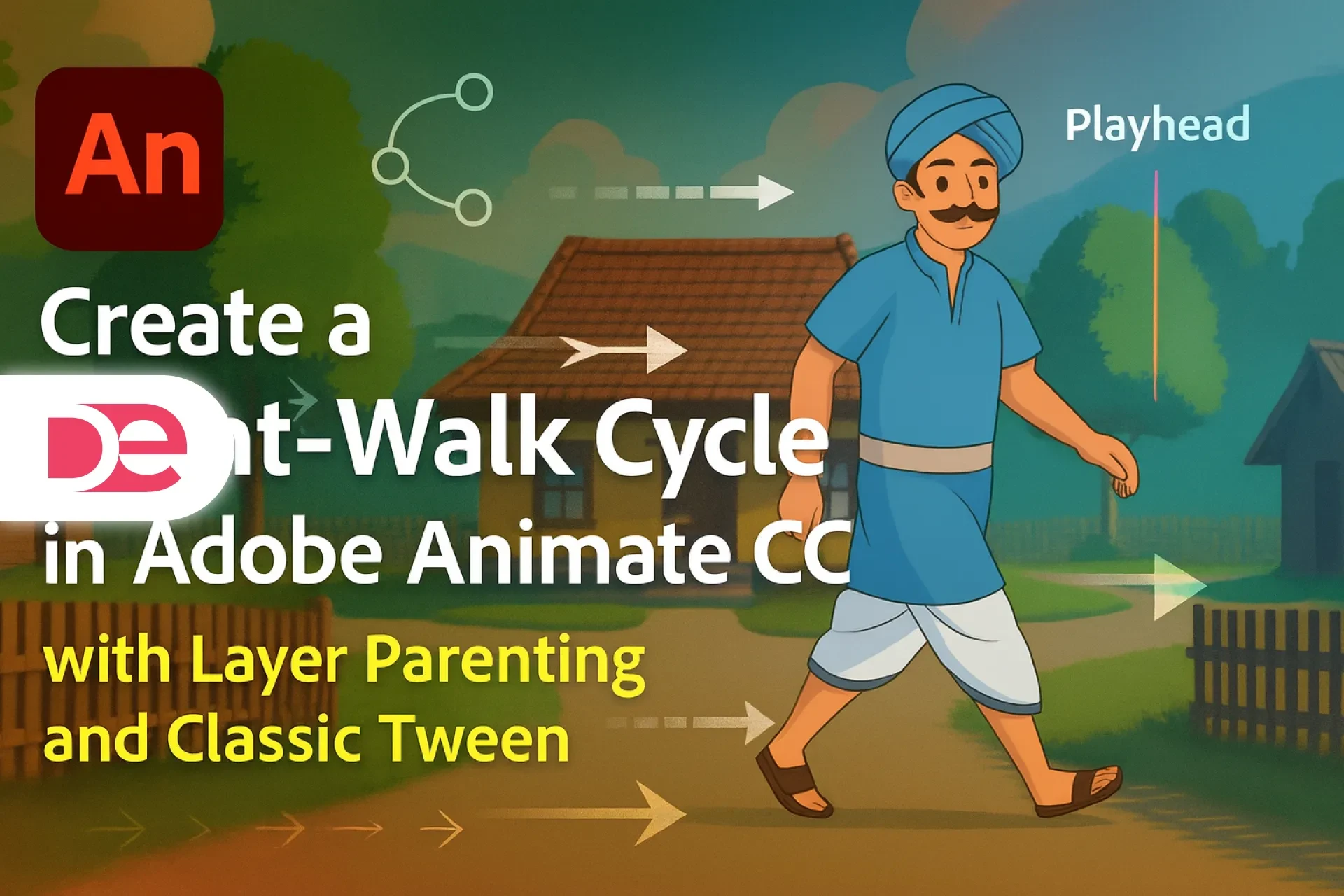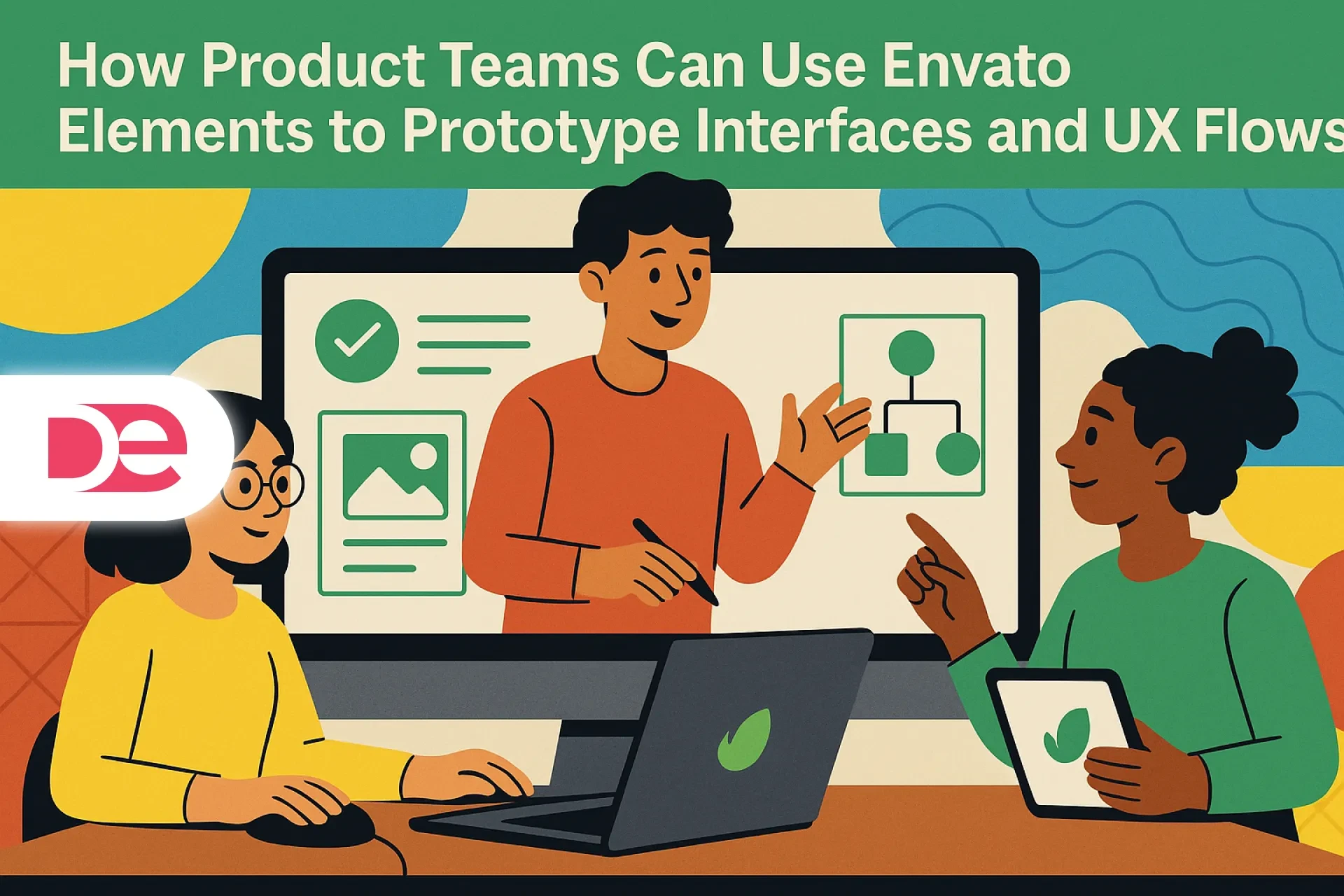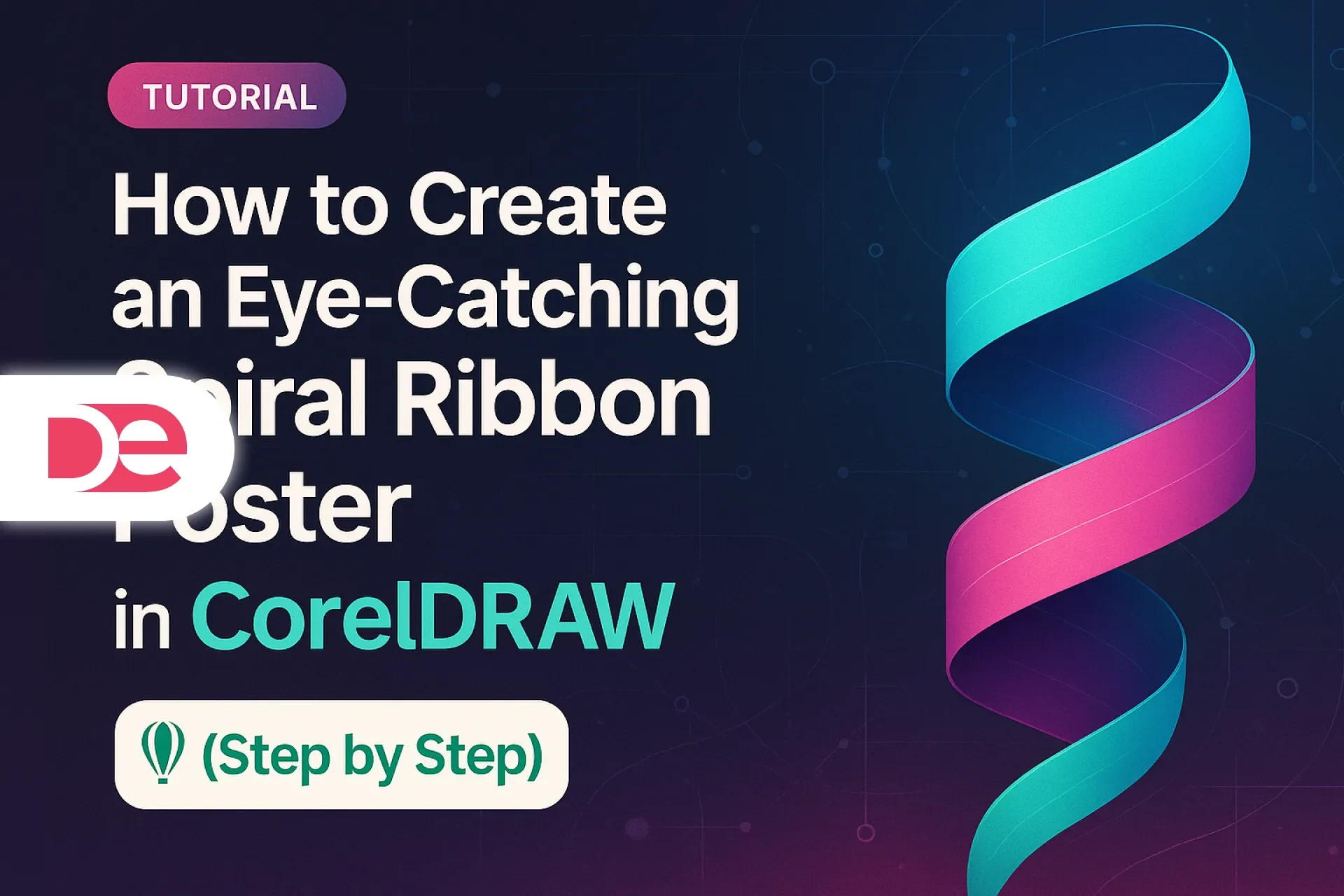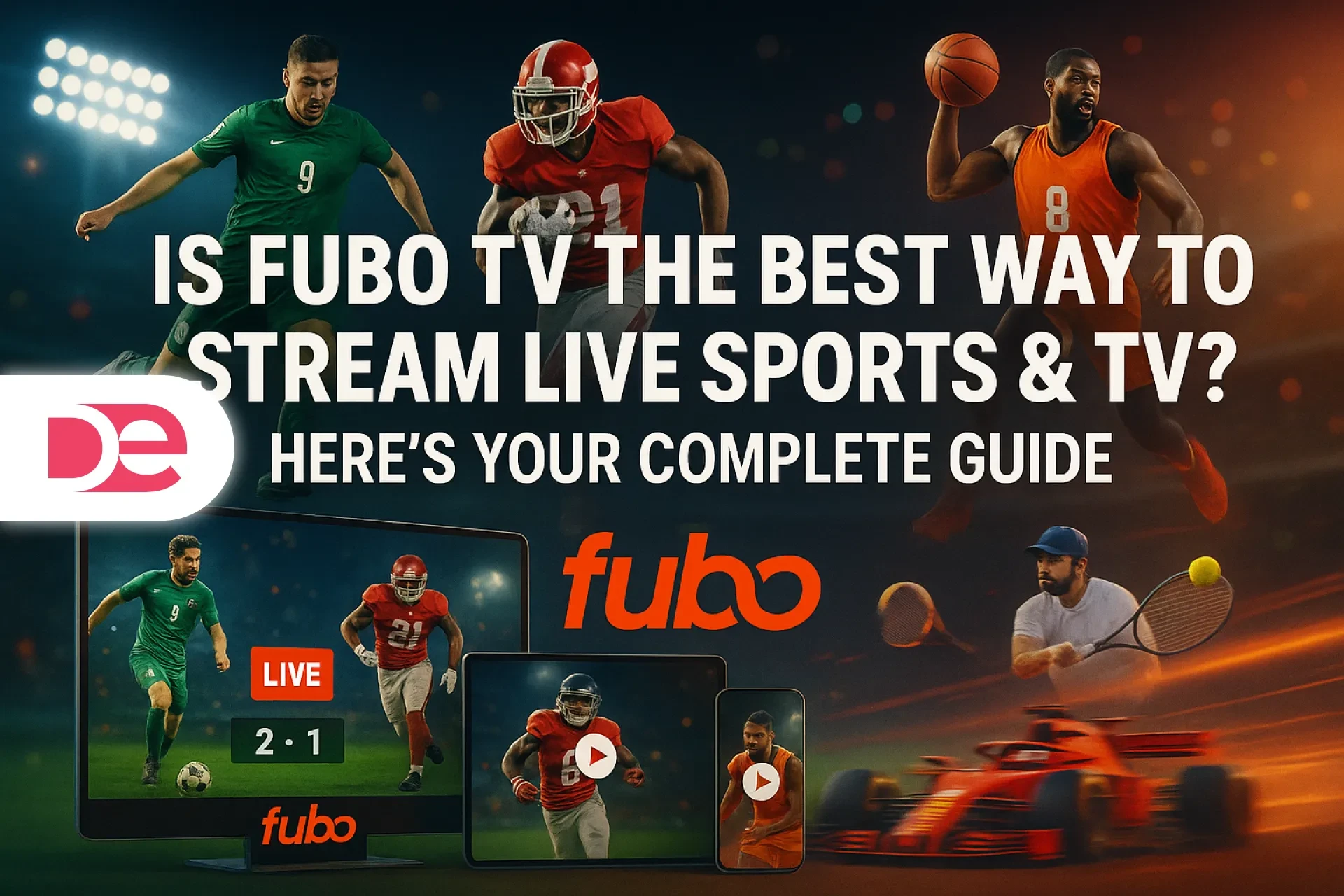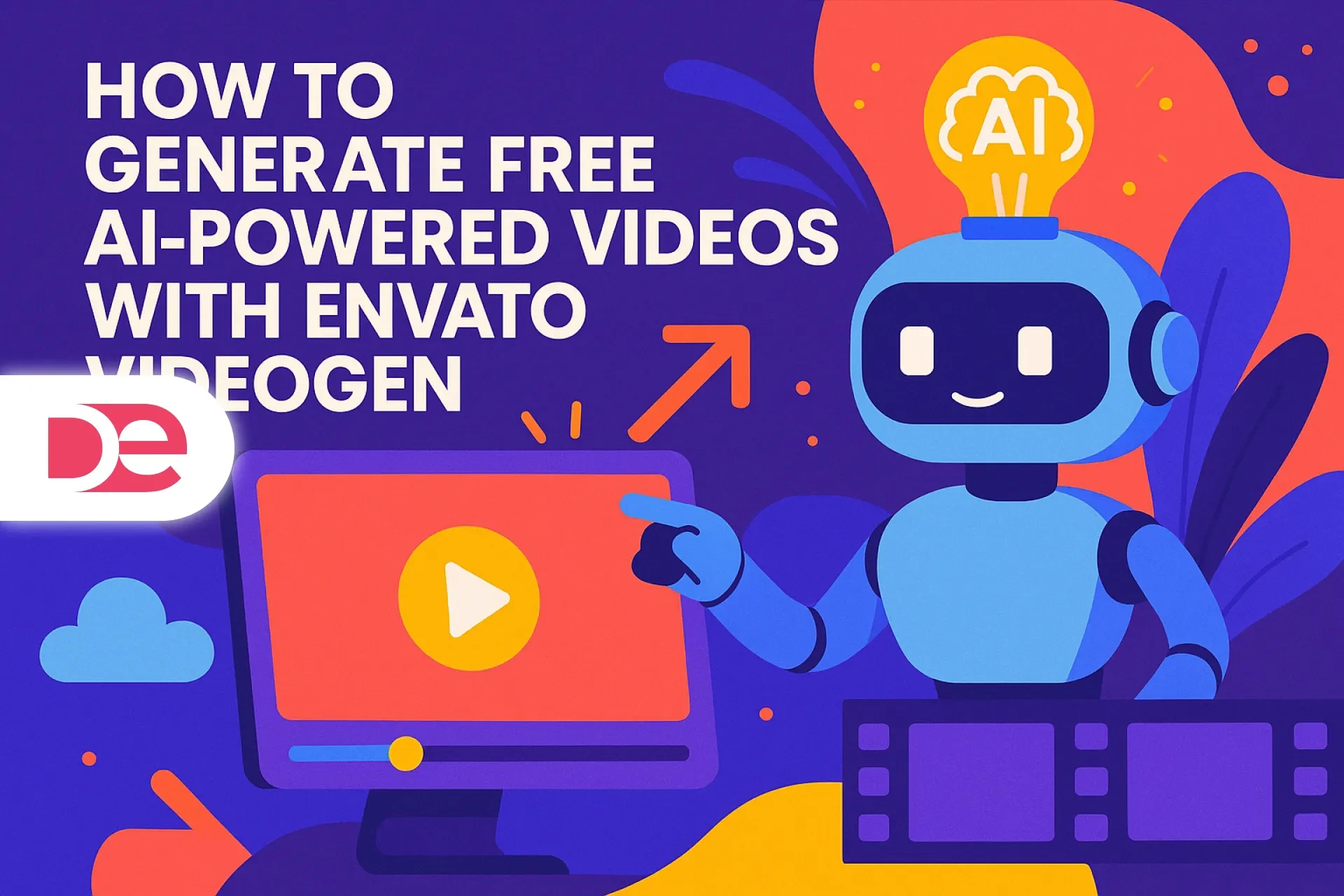Affiliate disclosure: This article contains affiliate links. If you click and purchase, we may earn a commission at no extra cost to you.
Table of Contents
If you rely on Adobe After Effects for motion graphics, editing, or social content, you know it can feel overwhelming—especially when deadlines are brutal and timelines are a mess.
In this guide, you’ll walk through 20 practical tips inspired by a working motion designer with nearly 15 years in After Effects. You’ll learn how to create clean strokes, loop animations without duplicating layers, manage disk cache like a grown-up, and use advanced tools such as Content-Aware Fill, shape masks, and text animators.
You’ll also see how each trick fits into a real-world workflow, how to apply it step by step, and what to watch out for so you don’t tank performance or break your compositions. By the end, you’ll not just “use” After Effects—you’ll actually command it.
Get the full version FREE for 7 days and practice these After Effects tips as you go.
Download After Effects Free Trial
Understanding the Core Ideas Behind These After Effects Tips
Before you dive into the individual tricks, it helps to understand the main themes that run through the article:
• Work smarter, not louder. Many features—like loop expressions or text animators—replace brute-force duplication with smart automation.
• Leverage vector and shape power. After Effects can treat Adobe Illustrator files and shapes as infinitely scalable, which is huge for modern, resolution-agnostic workflows.
• Prioritize clarity and organization. Tools like shy layers and “reveal in project” keep your setup clean so you can stay in flow instead of hunting for files.
• Respect realism and subtlety. Motion blur, depth of field, drop shadows, and anchor points all affect how “real” your animation feels. Used well, they guide the viewer’s eye without screaming for attention.
In other words, these aren’t random party tricks. They’re a toolbox to help you think like a motion designer who ships on time and makes clients trust your craft.
Beautiful Strokes and Smart Loops
Tip 1: Use Tapered Strokes Instead of “Ugly Butt Caps”
When you’re working with shape layer strokes, After Effects defaults to blunt line ends (“butt caps”) that can look clunky in modern flat design.
To refine them:
Step 1: Select your shape layer that uses a stroke.
Step 2: Open the Stroke properties in the timeline.
Step 3: Enable Taper and adjust Start Length, End Length, and Ease until the stroke narrows at the tips.
This creates sleek, tapered strokes that feel intentional and professional—especially for animated lines, pointers, or UI-style graphics.
In the article’s context, you might refer to the image above to visually compare butt caps vs tapered strokes so you can spot the difference instantly the next time you design.
Tip 2: Loop Animations with Time Remapping + loopOut
If you’ve been duplicating layers to fake loops, you’re wasting time and cluttering your timeline. A much cleaner solution uses Time Remapping and the loopOut() expression.
Here’s how to do it:
Step 1: Right-click the layer you want to loop.
Step 2: Choose Time → Enable Time Remapping.
Step 3: Alt-click (Option-click on Mac) the Time Remap stopwatch.
Step 4: Type loopOut() into the expression field.
Step 5: Drag the layer’s out point further along the timeline.
Now, the animation cycles seamlessly for as long as you extend that layer. No more copy-paste chains of precomps.
Risk to watch: If the original animation has a pause at the end, the loop will repeat that pause. Trim or adjust your keyframes first for a smoother loop.
Turning Vectors into Flexible Shape Layers
Tip 3: Convert Illustrator Vectors to Editable Shapes
After Effects is excellent with vector objects, especially Adobe Illustrator (AI) files. But if you want to animate individual elements—like flames, icons, or custom shapes—you shouldn’t keep everything as a single flat layer.
Here’s how to convert a vector to a shape layer:
Step 1: Import your Illustrator file and drop it into the timeline.
Step 2: Right-click the AI layer.
Step 3: Choose Create → Create Shapes from Vector Layer.
After Effects generates a new shape layer with every component separated. You can now add effects like Wiggle Paths to just the flame on a candle, or animate only the outline of a logo.
Pro: Shape layers are procedural—you can tweak strokes, fills, and paths without bouncing back to Illustrator.
Con: Complex AI files can turn into very heavy shape layers. Keep an eye on performance and simplify paths when possible.
Faster Text Animation and Pixel-Perfect Alignment
Tip 4: Use Built-in Text Animation Presets
Creating custom text animations from scratch every time is overkill. After Effects ships with hundreds of text presets, many of which are perfectly usable out of the box.
To access them:
Step 1: Go to Animation → Browse Presets or open the Effects & Presets panel.
Step 2: Navigate to Animation Presets → Text.
Step 3: Drag and drop a preset onto your text layer.
You can then open the text layer’s animator to tweak timing, opacity, position, or rotation, instead of building everything from zero.
Tip 5: Align Graphics with the Align Panel
Eyeballing center alignment is a rookie move. The Align panel gives you precise control:
Step 1: Go to Window → Align to show the panel.
Step 2: Select a text or shape layer.
Step 3: Use Align Horizontally and Align Vertically to center within the comp.
Step 4: Select multiple layers to align them relative to each other.
This is crucial for titles, lower thirds, and UI-style motion graphics. You’ll avoid the subtle “something feels off” problem that clients often can’t name—but definitely notice.
The image placeholder above should illustrate how the Align panel locks elements to the center or edges, so you can verify layout at a glance.
Motion Blur, Depth, and Realism
Tip 6: Customize Motion Blur with Shutter Angle
Turning on the motion blur switch is a good start, but the default blur level may not match your project’s style.
To take control:
Step 1: Enable motion blur on your layers and in the timeline switches.
Step 2: Go to Composition → Composition Settings → Advanced.
Step 3: Adjust Shutter Angle. Higher values increase blur; lower values reduce it.
A higher shutter angle can make fast-moving elements feel more cinematic, while a lower angle keeps motion crisp for UI animations or explainer graphics.
Risk: Overdoing motion blur can make text unreadable and increase render times. Always preview a few frames at full resolution before committing.
Tip 13: Get Realistic Depth of Field in 3D Scenes
Depth of field (DOF) is the blur you see when a camera focuses on one plane and the background or foreground falls out of focus. In After Effects, this lives inside camera layers.
In many projects, DOF seems to do nothing at first. This usually comes down to two factors:
Step 1: Make sure you’re using a 3D camera and have 3D layers with different Z positions (depth).
Step 2: Select the camera and enable Depth of Field.
Step 3: Adjust Focus Distance so it matches the object you want sharp.
Step 4: Increase Aperture to intensify the blur in front and behind that plane.
If everything is on the same Z-plane, DOF has no visible effect. You need actual depth in your layout.
Keeping Projects Fast and Organized
Tip 7: Manage Disk Cache Before It Eats Your Drive
After Effects caches frames so you can preview animations in real time. That’s great—until your system drive fills up.
Here’s the fix:
Step 1: Go to Edit → Preferences → Media & Disk Cache (or After Effects → Preferences on Mac).
Step 2: Check how much space is used for Disk Cache.
Step 3: Click Empty Disk Cache to clear it.
Step 4: Adjust the Maximum Disk Cache Size to a safe value for your system.
Best practice: Put your disk cache on a fast SSD, not your OS drive, when possible. It keeps both After Effects and your operating system happier.
Tip 8: Use Shy Layers to Hide Noise, Not Data
Large timelines can feel chaotic. Instead of precomposing everything, use shy layers to declutter:
Step 1: In the timeline, toggle the Shy switch (little face icon) on layers you want to hide.
Step 2: Enable the master Shy switch at the top of the timeline.
Those layers stay active in the comp but disappear from your visible timeline, giving you a cleaner workspace.
Risk: If you forget that important elements are “shy,” you may wonder where a sound or effect is coming from. Label and color-code shy layers to avoid confusion.
Tip 9: Preserve Sharpness with Continuously Rasterized Layers
Scaling up a logo or vector and seeing it turn into mush is a common headache. The fix: continuously rasterized layers.
Step 1: Find the little sun/starburst icon next to the shy switch for your vector or shape layer.
Step 2: Click it to enable continuous rasterization.
Now, the layer redraws at whatever scale you use, keeping edges crisp. This works for Illustrator files and After Effects native layers (shapes, text), but not for raster footage.
Tip 17: Quickly Locate Missing or Confusing Files
When you open an old project and After Effects says “missing media,” it can be a nightmare. There is, however, a simple way to track files:
Step 1: Right-click any layer and choose Reveal → Reveal in Explorer (or Finder on Mac) to open the file’s folder.
Step 2: Or choose Reveal Layer Source in Project to highlight the footage item in the Project panel.
This is especially helpful on shared drives or older projects where folder structures changed over time.
Subtle Design Choices: Shadows, Anchor Points, and Snapping
Tip 10: Build Soft, Layered Drop Shadows
Cheap-looking drop shadows are an instant giveaway of rushed work. Instead of a single dark shadow:
Step 1: Apply Drop Shadow to your layer.
Step 2: Set Opacity very low (for example, under 20%) and increase Softness.
Step 3: Duplicate the effect and slightly increase both opacity and softness.
Step 4: If needed, add a third very soft, large-radius shadow.
You end up with a layered, natural falloff similar to real-world lighting, instead of that harsh “sticker” look.
Tip 11: Use Anchor Points to Control How Objects Move
The anchor point defines the center of rotation, scaling, and many effects. Moving that point can radically change motion:
Step 1: Select the layer.
Step 2: Use the Pan Behind (Anchor Point) tool (shortcut: Y).
Step 3: Drag the anchor point to a logical pivot—like the bottom of a swinging sign or the hinge of a door.
Now, when you rotate or scale, the object behaves as expected. This is crucial for realistic rotations, character rigs, and UI micro-interactions.
Tip 12: Turn on Snapping for Faster Layout
When elements need to align perfectly to edges or other layers, turn on Snapping in the top toolbar:
Step 1: Click the Snapping checkbox.
Step 2: Drag layers; they’ll snap to guides, layer edges, or anchor points.
Snapping prevents tiny gaps between panels or misaligned UI elements that viewers subconsciously notice.
Masks, Paths, and Content-Aware Magic
Tip 14: Turn Shape Tools into Mask Tools
Shape layers and masks are cousins, but by default, the Pen or Shape tool will add more shapes—not masks. You can flip that behavior easily:
Step 1: Select your shape layer.
Step 2: With the Pen or Shape tool active, enable Tool Creates Mask in the top bar.
Step 3: Draw your path.
Now you get a mask instead of additional shapes, perfect for carving out parts of an existing element.
Tip 15: Bend Text Along Custom Paths
If you want text to follow a curve (for example, an arc logo or circular badge):
Step 1: Create a mask on your text layer that follows the curve you want.
Step 2: Twirl open the Text properties.
Step 3: Go to Path Options and set Path to the mask you just drew.
Step 4: Animate First Margin to slide text along the path over time.
This unlocks creative title treatments without jumping to Illustrator.
Tip 16: Remove Objects with Content-Aware Fill
One of After Effects’ more magical features is Content-Aware Fill, which can remove objects and replace them with surrounding pixels.
Here’s the workflow:
Step 1: Draw a mask around the object you want to remove.
Step 2: Set the mask Mode to Subtract.
Step 3: Keyframe the mask path if the object moves.
Step 4: Go to Window → Content-Aware Fill.
Step 5: Increase Alpha Expansion slightly so the edges are fully covered.
Step 6: Click Generate Fill Layer.
After Effects analyzes the footage and creates a new layer with the object removed.
Use the image above as a mental reference for the Content-Aware Fill interface so you know what to expect the first time you try it.
Risks and tips:
• Busy backgrounds or parallax motion can produce artifacts.
• Test short ranges first before filling hundreds of frames.
• Be ready to patch or paint over problem frames with additional masks.
Tip 18: Mask Effects Without Masking the Whole Layer
Sometimes you want an effect like Glow only in certain areas—not across the entire layer. There’s a way to do exactly that:
Step 1: Draw a mask on the layer where you want to control the effect.
Step 2: In the Effects panel, click the + icon next to Compositing Options.
Step 3: Assign the mask to the effect.
Now, the effect only respects the masked area, while the underlying layer stays untouched elsewhere. This is huge for localized corrections and stylized treatments.
Text Animators and Keyframe Time-Warping
Tip 19: Stop Animating Text with Transform Only
If you’re still animating text purely by scaling and moving the whole layer, you’re missing After Effects’ text animators. Here’s how to work with them:
Step 1: Select your text layer.
Step 2: Click Animate next to the text properties.
Step 3: Add a property such as Position, Opacity, Rotation, or Scale.
Step 4: Adjust the property values to define the “start” state.
Step 5: Keyframe Start (or Offset) from 0% to 100% over time.
This animates characters, words, or lines sequentially instead of as a single block.
You can also open the Advanced tab and enable Randomize Order to create more organic, glitchy, or scattered reveals.
Tip 20: Scale Keyframe Timing Without Redoing Animation
Sometimes you nail the animation but realize everything happens too fast or too slow. Instead of moving every keyframe manually:
Step 1: Select all the keyframes you want to retime.
Step 2: Hold Alt (Option on Mac).
Step 3: Drag the last keyframe left or right.
After Effects scales the timing proportionally, keeping the relative spacing between keyframes intact. It’s like time-stretching your animation with one gesture.

Create Cinematic Motion Graphics with the Latest After Effects
Unlock advanced motion graphics templates, 3D tools, and GPU-accelerated performance—built for YouTube intros, client spots, and social content.
Get After Effects Free TrialMini Case Study: Cleaning Up a Motion Graphics Title Sequence
Imagine you’re building a 10-second title animation for a YouTube tech show. Here’s how several of these tips work together in practice:
• You import a logo from Illustrator and use Create Shapes from Vector Layer so you can animate just the icon, not the text.
• You add a tapered stroke accent that animates around the logo, using the Taper controls to keep it airy and modern.
• You center all elements with the Align panel and enable Snapping to lock them to safe margins.
• Titles use a subtle text preset combined with custom text animators to stagger character reveals.
• Motion blur is tuned via Shutter Angle, and a gentle layered drop shadow separates the title from a busy background.
• Finally, you apply Alt-drag keyframe scaling when the client asks you to “slow the whole thing down by 20%” without changing the feel.
The result: a clean, professional title animation built quickly, but with the nuance and polish of a seasoned motion designer.
Pros, Cons, and Risk Management for These Techniques
To make it easier to evaluate which techniques to adopt first, here is a quick comparison:
| Technique Group | Biggest Upside | Key Risk / Trade-off |
|---|---|---|
| LoopOut + Time Remapping | Clean, infinitely looping animations | Can loop awkward pauses if timing is not trimmed |
| Vector-to-Shape Conversion | Granular control over design elements | Heavy shapes can slow previews |
| Text Presets + Text Animators | Fast, flexible title animations | Overuse can make work look “preset-heavy” |
| Cache Management + Shy Layers | Faster previews, cleaner timelines | Hidden layers can confuse collaborators |
| Content-Aware Fill + Masked Effects | Powerful clean-up and selective stylization | Artifacts and longer render times on complex shots |
| Motion Blur + Depth of Field | More cinematic, realistic motion | Over-blur harms legibility and increases render load |
Use this table as a sanity check: if you’re under intense deadline pressure, you may want to prioritize cache management, alignment, and keyframe scaling first before diving into heavy Content-Aware Fill work.
Common Mistakes and Expert-Level Fixes
Even intermediate users fall into predictable traps. Here are some you can now avoid:
• Mistake: Duplicating layers to loop animations.
• Fix: Use Time Remapping + loopOut() and extend the layer.
• Mistake: Scaling logos or icons past 100% and accepting pixelation.
• Fix: Use continuous rasterization on vectors or rebuild with shapes.
• Mistake: Leaving the anchor point in the center of the layer by default.
• Fix: Use the Pan Behind tool to move the anchor to logical pivots.
• Mistake: Blasting motion blur and depth of field on every layer.
• Fix: Apply these selectively to hero elements and test at 100% zoom.
• Mistake: Animating entire text layers with Transform instead of animators.
• Fix: Embrace text animators and animate percentage-based properties.
• Mistake: Letting disk cache quietly eat hundreds of GB.
• Fix: Set a reasonable cache limit, empty it periodically, and store it on a secondary drive.
Each of these adjustments not only makes your work cleaner—it also reinforces good professional habits that scale when you handle bigger projects or work in teams.
FAQ: After Effects Power-User Questions
1. Do I really need to convert Illustrator files to shapes?
Not always. If you’re only scaling or fading in a logo, you can keep it as an AI file with continuous rasterization enabled. Convert to shapes when you need to animate individual pieces, add Wiggle Paths, or heavily stylize parts of the design.
2. When should I precompose instead of using shy layers?
Use precomps when you want to apply effects to multiple layers at once, reuse animations in different comps, or keep very complex rigs modular. Use shy layers when you simply want to hide clutter but still keep everything in the same composition for timing and reference.
3. Why does my depth of field setting seem to do nothing?
Depth of field only works when:
• You’re using a camera layer with DOF enabled, and
• Your 3D layers exist at different Z positions.
If everything sits at Z=0, there is no depth for the camera to blur, so DOF appears ineffective.
4. How do I keep Content-Aware Fill from looking fake?
For best results:
• Use clean, well-lit footage with consistent backgrounds.
• Expand masks slightly with Alpha Expansion to avoid hard edges.
• Start with short segments to test quality.
• Be ready to patch problem frames with additional masks or manual paint work.
5. Are text presets considered unprofessional?
Not inherently. The “unprofessional” look comes from using default presets without customization. Treat presets as a starting point: adjust timing, easing, and text animators so they match your brand and motion style.
Conclusion: Turn These 20 Tips into Your New Baseline
You don’t have to learn every obscure menu in After Effects to work like a pro. By mastering a focused set of tools—tapered strokes, Time Remapping with loopOut(), shape conversion, text animators, anchor points, smart masks, and a few performance tweaks—you dramatically improve both speed and quality.
Your next step is simple: pick three tips from this guide and apply them in your very next project. Maybe you start looping animations properly, tune motion blur to your brand, and finally clean up your disk cache and shy layers. Once those feel natural, add a few more, such as Content-Aware Fill or radial text paths.
Over time, these techniques become muscle memory, and After Effects stops feeling like a fight—and starts feeling like a creative playground you truly control.
Level Up Your Motion Graphics with Adobe After Effects →