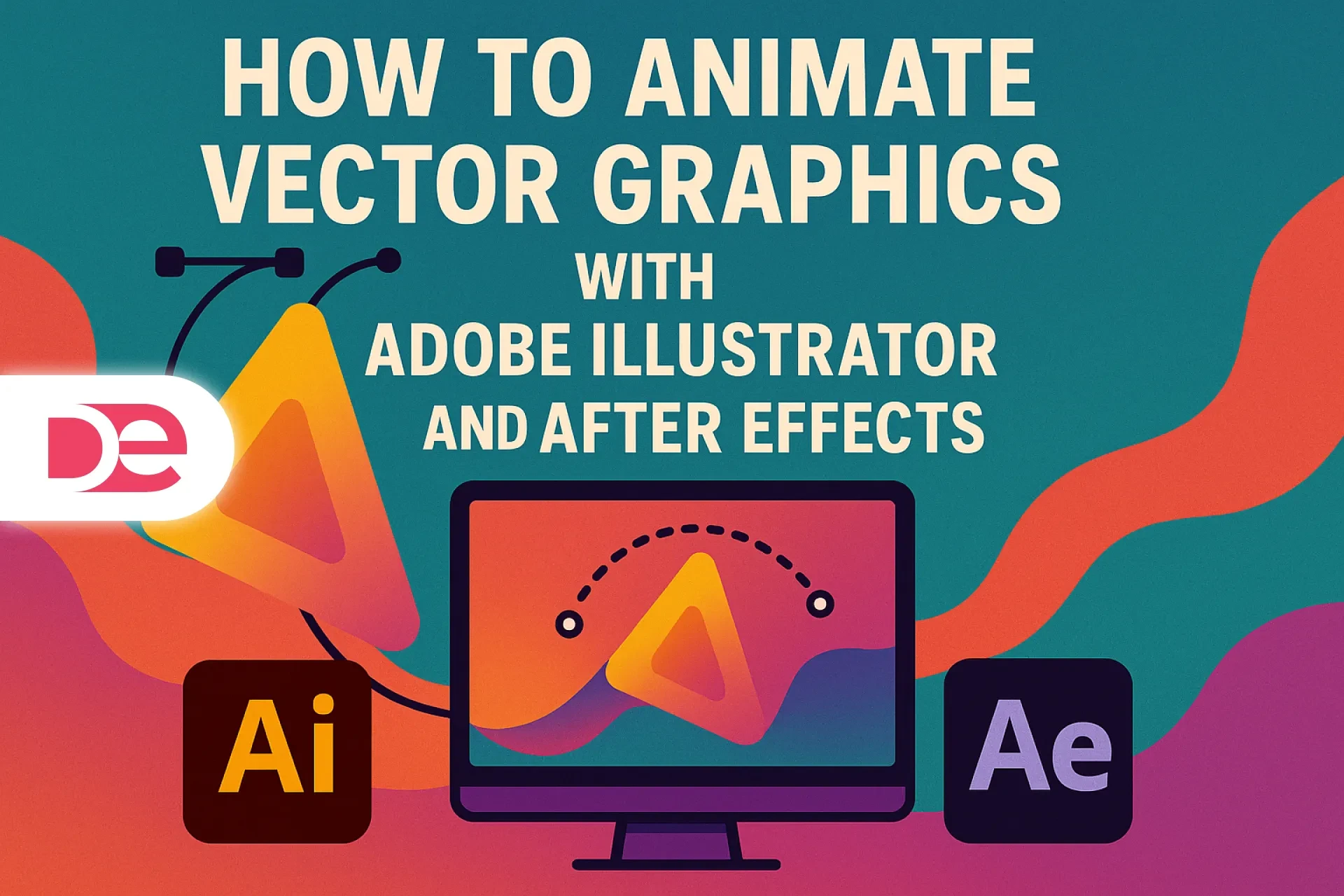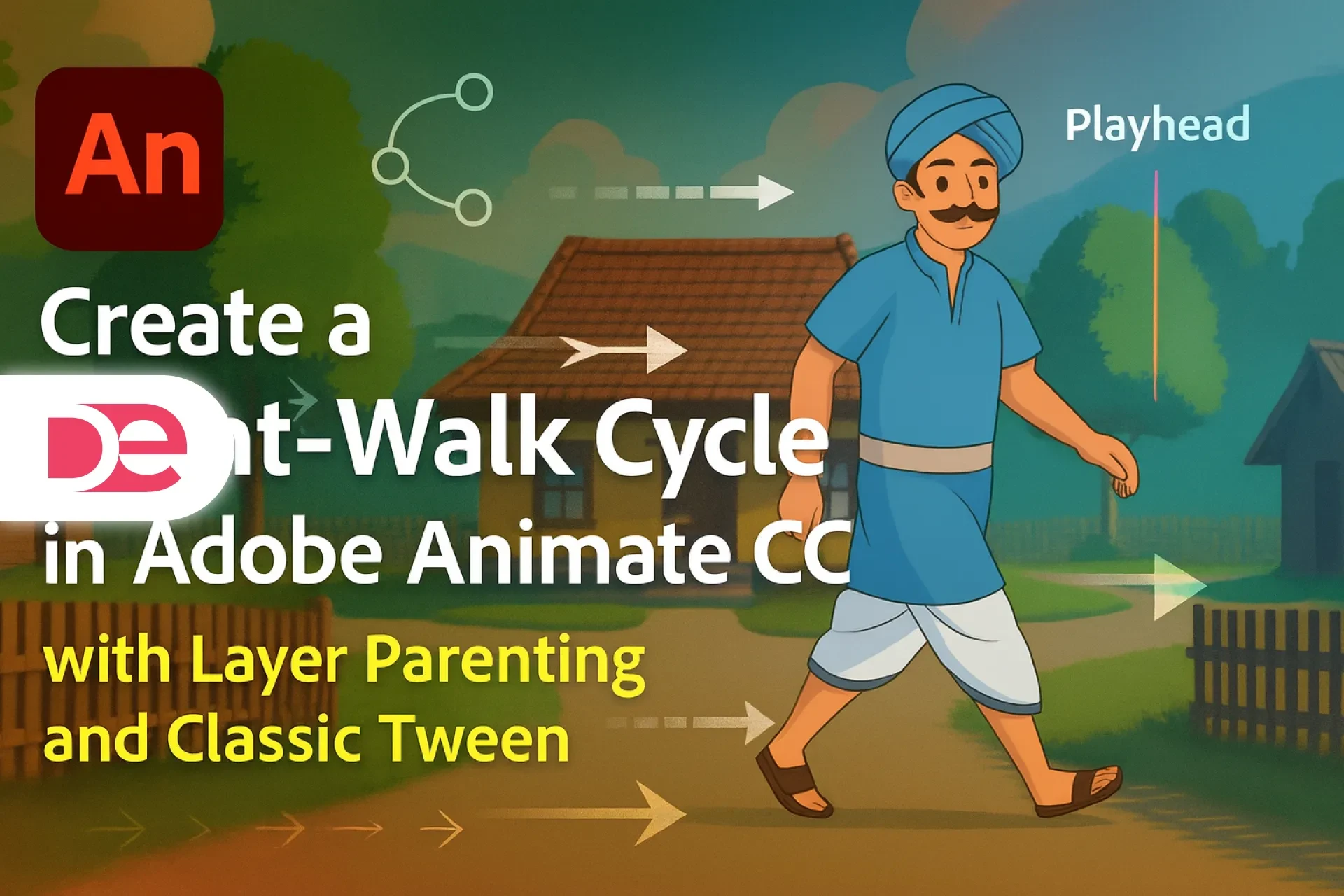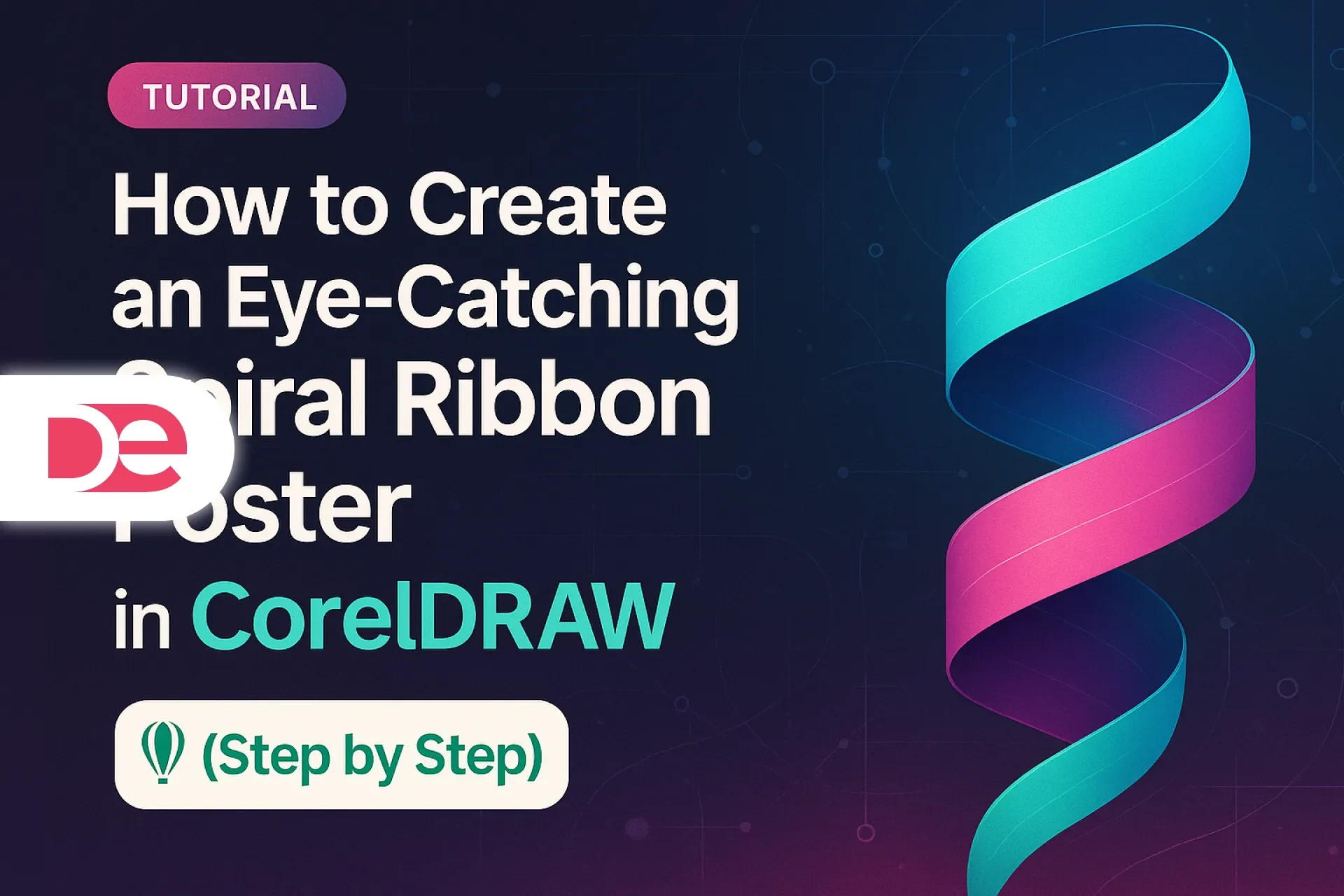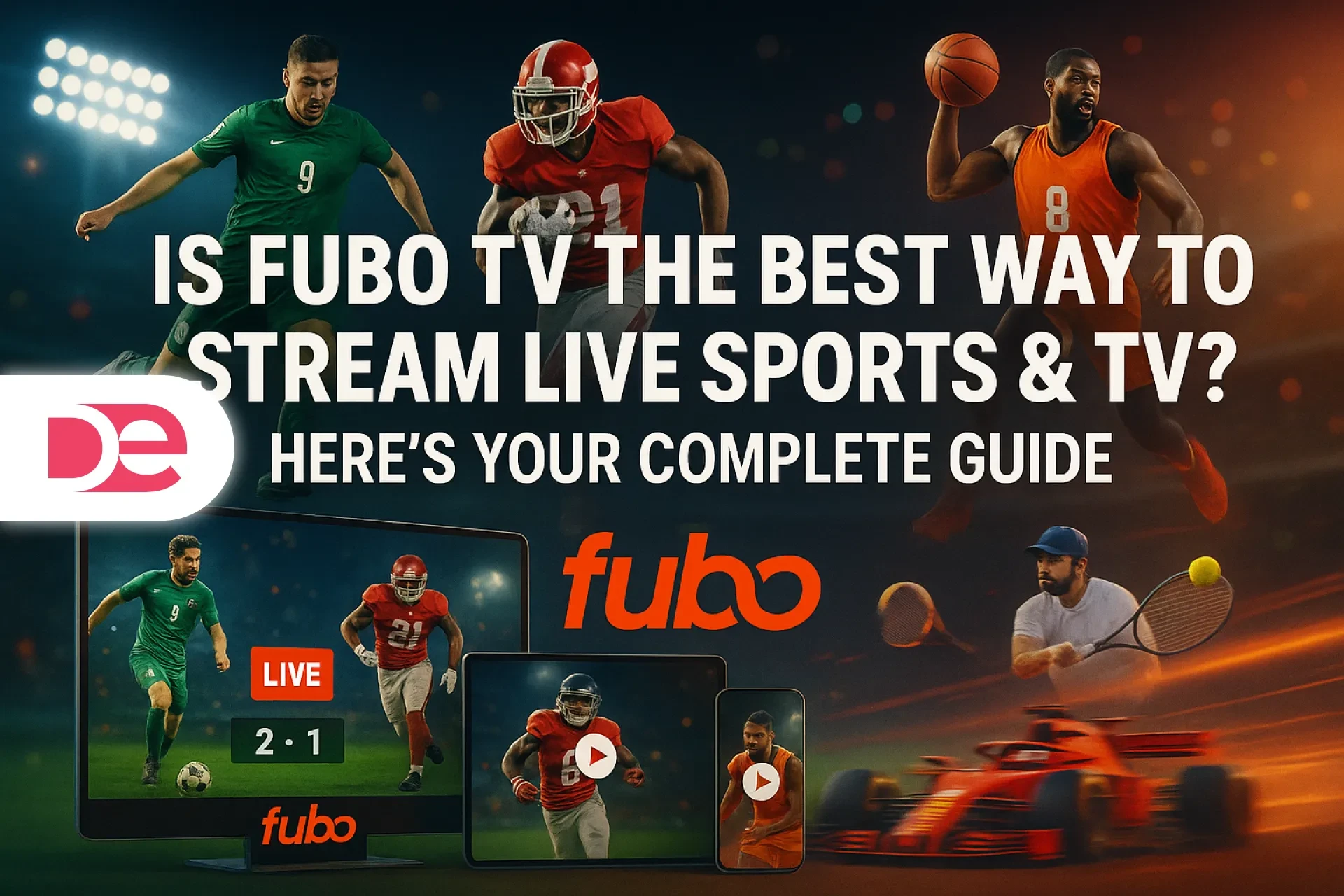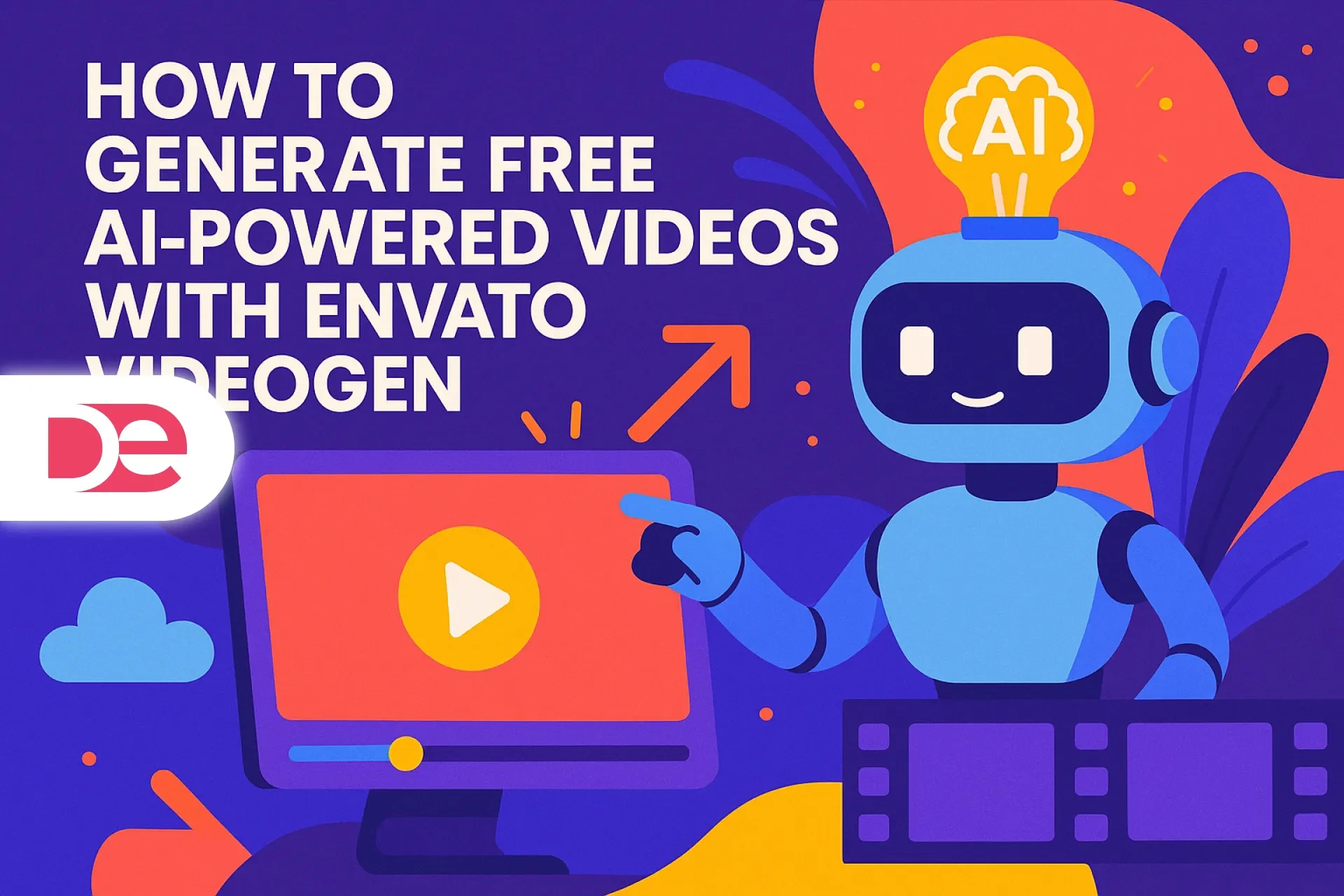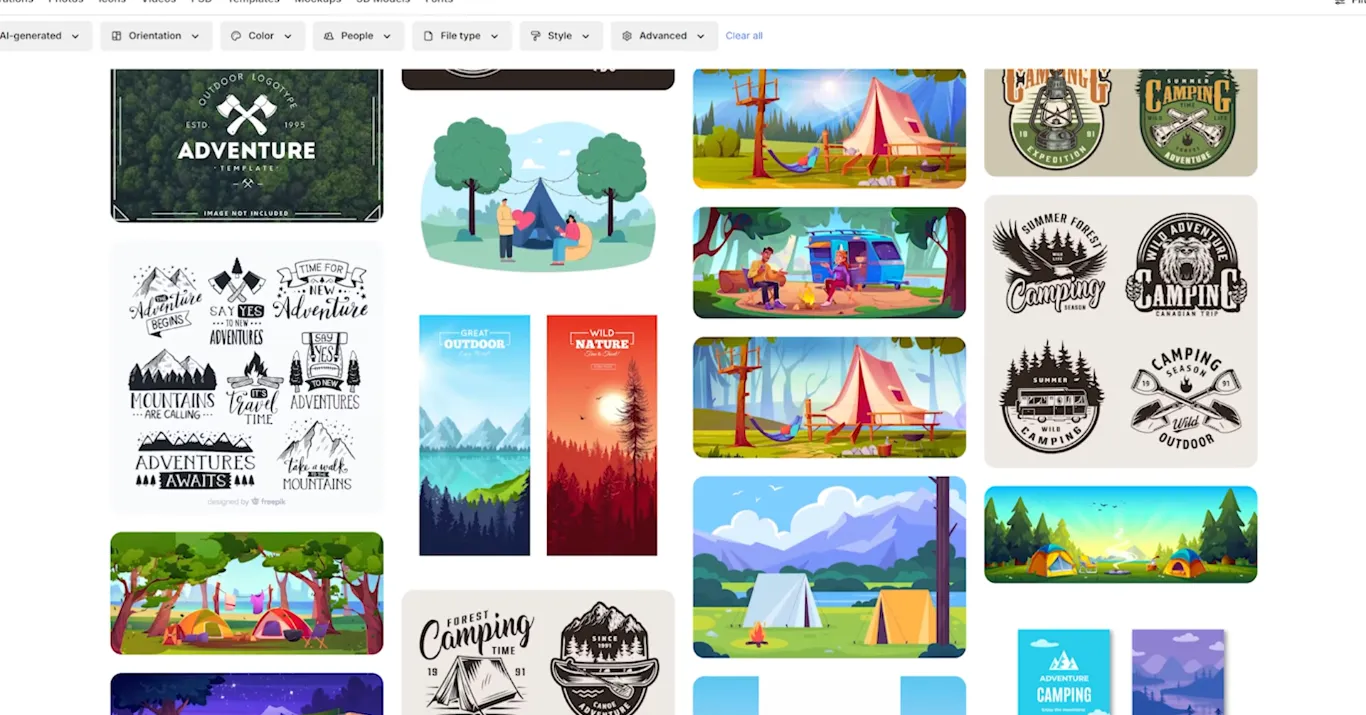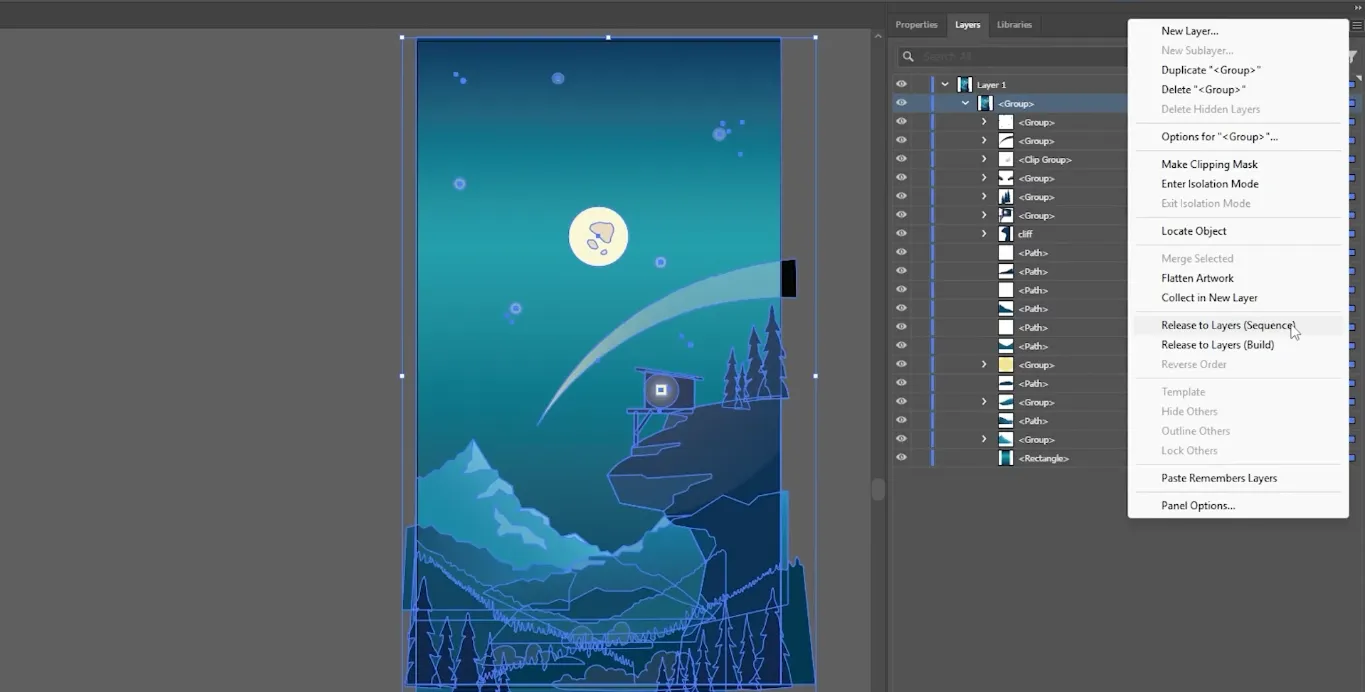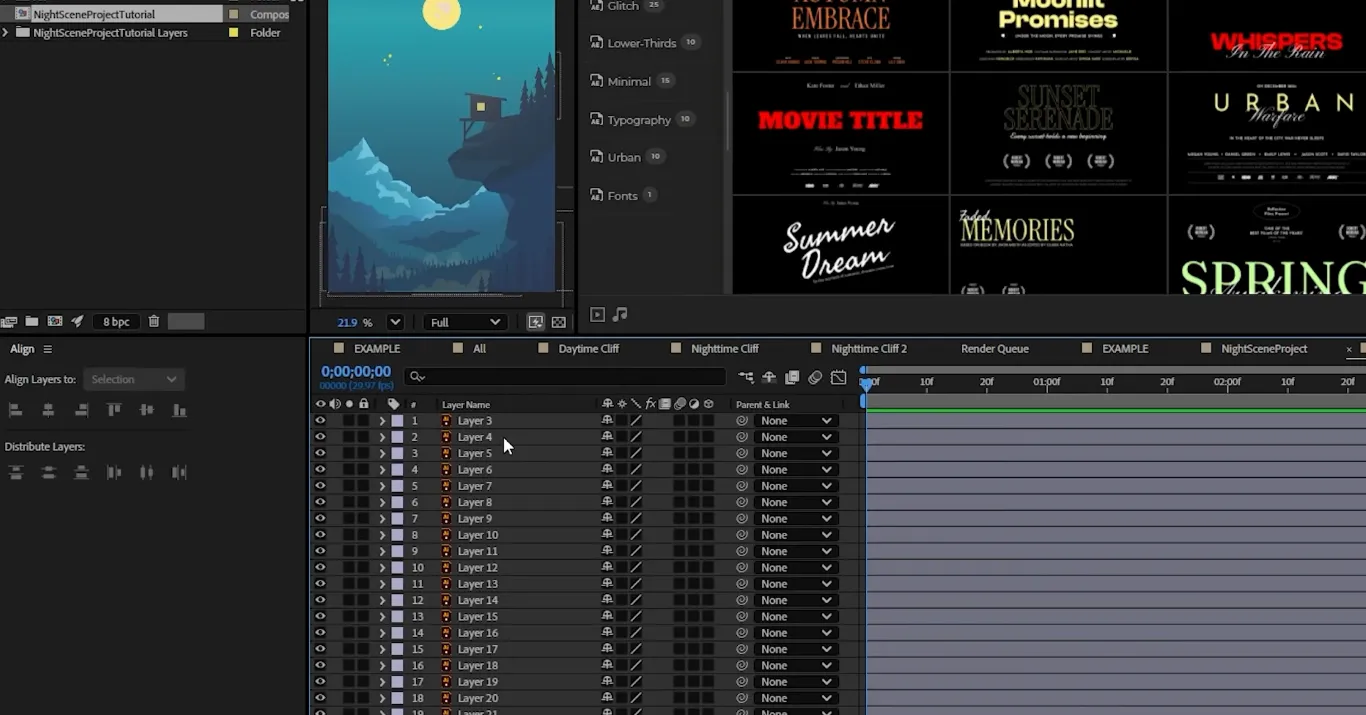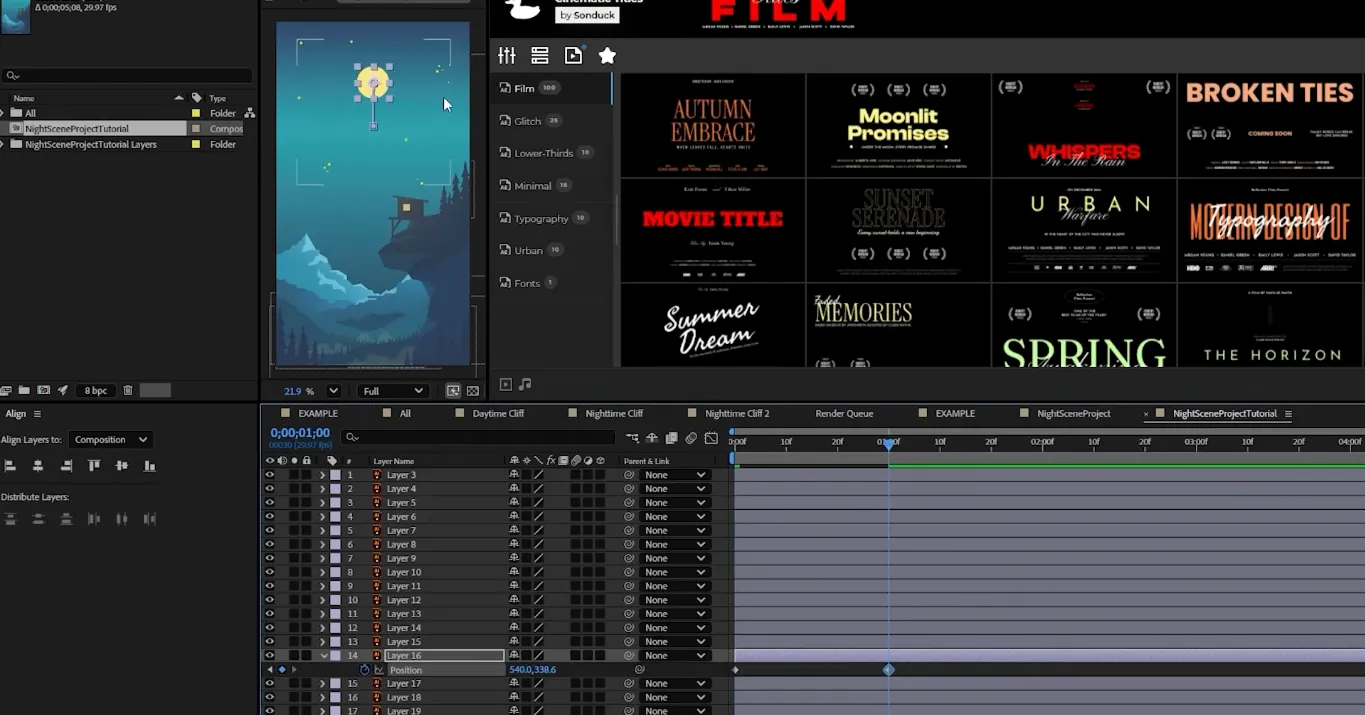Affiliate disclosure: This article contains affiliate links. If you click and purchase, we may earn a commission at no extra cost to you.
Table of Contents
Creating smooth, professional vector animations is no longer limited to design studios. With Adobe Illustrator and After Effects, you can turn static illustrations into dynamic, scalable motion graphics that elevate your storytelling. This tutorial walks you step by step through the workflow explained in the video, expanding it into a detailed guide tailored for a U.S. audience.
Get the full versions FREE for 7 days and follow this tutorial step-by-step.
Download Illustrator Trial Download After Effects Trial
Understanding Vector Graphics in Animation
Animated videos are a powerful medium in today’s digital-first world. Brands, educators, and creators all rely on motion graphics to grab attention and deliver complex ideas visually. But many professionals hesitate to explore animation because they think it requires 3D modeling or expensive plugins. The good news: if you’re already comfortable with Adobe Illustrator, you can bring your designs to life using After Effects—no advanced coding or animation background required.
In this tutorial, based on a hands-on walkthrough, you’ll learn how to prepare vector files in Illustrator, import them into After Effects, and animate them with precision. You’ll discover how to separate layers, position anchor points, and apply basic and advanced animation techniques like scaling, keyframing, and puppet tool effects. You’ll also see how Illustrator updates sync directly into After Effects, making edits seamless. By the end, you’ll have the confidence to create professional-quality animated videos ready for social media, presentations, or client projects.
Vector graphics differ from raster images like JPEG or PNG files. Instead of storing pixels, vectors use mathematical paths, which means they can scale infinitely without losing quality. This makes them perfect for animation in After Effects.
When you import vectors from Illustrator:
• They remain crisp at any resolution.
• Each element (like shapes, icons, or objects) can be broken into separate layers for independent animation.
• You can update colors or paths in Illustrator, and the changes sync instantly in After Effects.
This Illustrator–After Effects workflow saves time and guarantees professional-grade visuals.

Unlock Smooth Vector Animations with Illustrator + After Effects
Bring static designs to life with real-time syncing, smart anchor points, and cinematic motion graphics.
Try After Effects FreePreparing Illustrator Files for Animation
Before animating, you must prepare your vector artwork in Adobe Illustrator:
1. Find Vector Assets
The video recommends Freepik, but any royalty-free vector site works. Make sure the files are in .ai or .eps format.
2. Open in Illustrator
Launch Adobe Illustrator and load your chosen design.
3. Separate into Layers
• Go to Object → Ungroup to break down grouped elements.
• Use Release to Layers (Sequence) from the Layers panel to separate components.
• Drag each released element outside its parent layer to ensure independence.
4. Clean Up the Design
Delete elements you don’t plan to animate.
5. Save the File
Save as an Illustrator .ai document for After Effects.
This separation ensures After Effects treats every piece (like a moon, mountain, or tree) as an individual asset.
Importing into After Effects
Switch over to Adobe After Effects:
• Drag the Illustrator file into the Project Panel.
• Import as a Composition – Retain Layer Sizes to keep elements intact.
• Open the new composition, and you’ll see each Illustrator layer ready to animate.
At this stage, everything may look flat. That’s because the anchor points (the pivot positions of each layer) default to the center of the composition.
Adjusting Anchor Points
Anchor points determine how an object moves or scales. For example, rotating a door from its center looks odd—it should rotate from its hinge.
• Use the Pan Behind Tool (Y) to drag anchor points into logical positions.
• Place the anchor point at the bottom of a tree trunk, the base of a mountain, or the center of a moon for natural animations.
Getting anchor points right is crucial for realistic motion.
Core Animation Techniques
Once anchor points are in place, you can animate using keyframes. Keyframes are markers that define an object’s position, scale, or other properties over time.
Examples from the tutorial:
• Moon Layer (Position Keyframe): Animate the moon rising gradually.
• Mountain Layer (Scale Keyframe): Make mountains grow into the scene at the start.
• Tree Layer (Puppet Pin Tool): Add subtle branch sways for realism.
These small touches make a static illustration feel alive.
Real-Time Updates Between Illustrator and After Effects
One of the biggest advantages of this workflow is live synchronization:
• Change colors or adjust shapes in Illustrator.
• Save the Illustrator file.
• See instant updates in After Effects without re-importing.
This feature reduces back-and-forth editing time and ensures design consistency.
Pros, Cons & Risk Management
Advantages
• Infinite scalability of vector graphics.
• Seamless Illustrator–After Effects integration.
• Flexible animations from simple moves to advanced puppet rigging.
• Real-time design updates streamline workflow.
Drawbacks
• Layer-heavy Illustrator files can overwhelm beginners.
• Anchor point misplacement leads to unnatural animations.
• Requires both Illustrator and After Effects licenses, which may be costly for small teams.
Risk Management
• Always organize and label layers clearly.
• Save incremental project versions in both Illustrator and After Effects.
• Use precompositions in After Effects to manage complex animations.
Case Study: Animating a Minimal Landscape
Imagine you’ve designed a minimal landscape in Illustrator: a moon, mountains, and trees.
• The moon rises slowly using position keyframes.
• The mountains scale in for dramatic depth.
• The trees sway using the Puppet Pin Tool.
The result? A cinematic looping animation perfect for a YouTube intro or a social media reel.
Common Mistakes and Expert Tips
Frequent Mistakes
• Forgetting to release layers in Illustrator, causing entire groups to move as one.
• Leaving anchor points at the center of the composition.
• Overusing effects, resulting in unnatural or cluttered motion.
Expert Tips
• Start small—animate 2–3 objects before scaling up to full scenes.
• Use easing (Easy Ease in After Effects) for natural motion curves.
• Consider color psychology when animating: warm tones for energy, cool tones for calmness.
• Back up Illustrator and After Effects projects to cloud storage (Adobe Creative Cloud or Dropbox).
FAQs
Conclusion
Animating vector graphics with Adobe Illustrator and After Effects empowers you to turn static designs into engaging stories. By separating layers, adjusting anchor points, and applying thoughtful keyframing, you can produce professional animations—even if you’re new to motion design. The real-time sync between Illustrator and After Effects further speeds up the workflow, making revisions painless.
Whether you’re building an explainer video, a product showcase, or simply experimenting with creative visuals, this method gives you control over every element. Now it’s your turn: grab a vector file, open Illustrator, and bring it to life in After Effects.
Animate Like a Pro with After Effects →